How to Upload a Word Doc to Chat GPT
Since the launch of Chat GPT, it has become a popular tool for enhancing work efficiency. One of the most frequent applications is using Chat GPT to analyze existing documents and data content. However, many people face difficulties to upload a Word doc to Chat GPT and overcoming the token restrictions. This article is designed to help you solve these problems.
Understanding Chat GPT’s Token Limitations
What is a Token?
A token is a basic text unit in natural language processing (NLP). Tokens can be words, characters, or subwords, depending on the language and the tokenization method. Token and string are not the same. For example, “I love you” has only three tokens.
Chat GPT’s Token Limitations
Chat GPT has a maximum token limit that it can handle in a single API call. For example, the model might have a limit of 4096 tokens. This limit includes both input and output tokens. If a conversation or text file exceeds this limit, you must truncate or shorten it to fit within the allowed range.
Therefore, if the new Word document you upload is too long, it will be limited by Chat GPT’s token limit, and you need to use some methods to upload a Word doc to Chat GPT.
Method 1: Upload through Chat GPT Dialog Box
For shorter text files, copying and pasting the text directly into the Chat GPT’s dialog box is sufficient. Longer text files need to be split and uploaded to meet token restrictions.
You can manually split long documents or use a script to split them. However, it is important to note that script splitting may not be based on semantics, so the resulting split documents may have semantic errors compared to the original documents, which can affect the results of Chat GPT. Therefore, it is recommended to split the document manually. The split documents can be fed to Chat GPT one by one using its continuous dialogue feature.
Method 2: Use Third-Party Tools to Upload Documents
Several recommended third-party AI tools use the OpenAI API key to integrate ChatGPT, such as ChatPDF and ChatDOC. You can upload your documents to these third-party tools, which use Chat GPT’s engine to analyze your document. Afterward, you can ask questions about the document content or generate new content based on the uploaded document. Moreover, third-party tools accept a wider range of document types, including Microsoft Word docs and PDF files, YouTube video links, and more.
Use ChatPDF
ChatPDF is a third-party AI tool that integrates ChatGPT; it allows you to upload PDF documents for intelligent segmentation. Within a reasonable number of tokens, ChatPDF feeds the document content to Chat GPT, enabling Chat GPT to learn from your documents. This way, you can ask relevant questions about the document and learn more about it.
Getting started with ChatPDF is easy, as you don’t need to register for an account or have previously registered with Chat GPT. However, if you want to use ChatPDF for free, you are limited to uploading three PDF files of up to 120 pages per day. If you need to upload more files, you will need to pay $5 per month.
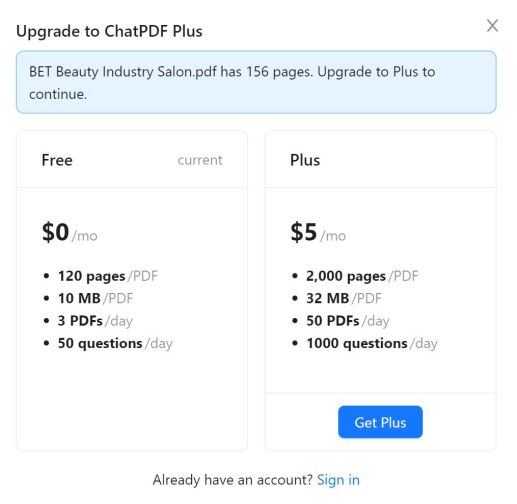
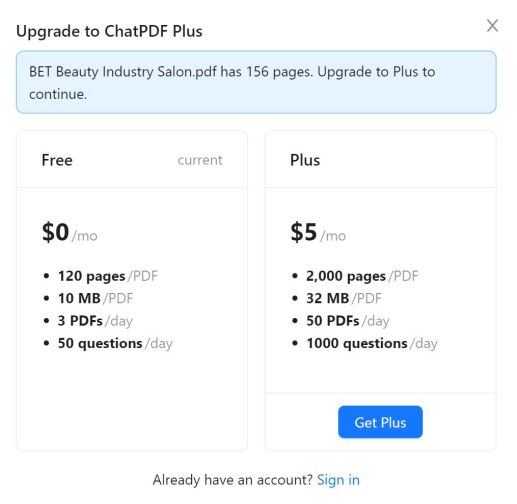
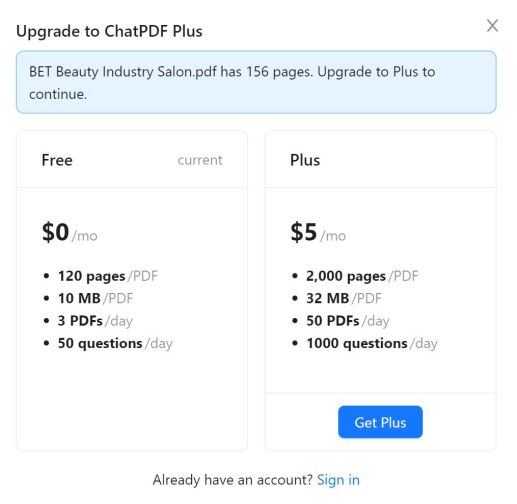
Using ChatPDF is straightforward:
1. Visit the ChatPDF website and submit your local PDF doc or PDF through a link.
2. After submitting your doc, ChatPDF will open a chat window for you to ask questions. In the chat window, you will see a brief summary of your PDF file and suggestions for questions you can ask to learn more about the file.
For example, if I upload a doc about SelfAssessment, the dialog box that ChatPDF pops up includes the content of the doc as well as suggested questions.



Use ChatDoc
ChatDoc offers similar functionalities to ChatPDF, integrates Chat GPT, and supports a wider range of document formats. You can simply upload PDF document, Microsoft Word document, Excel, Google Doc, and even YouTube link. However, the permissions of ChatDoc’s free users are limited, and they can only upload a limited number of documents. If you purchase the pro version of ChatDoc, you can upload more document types.
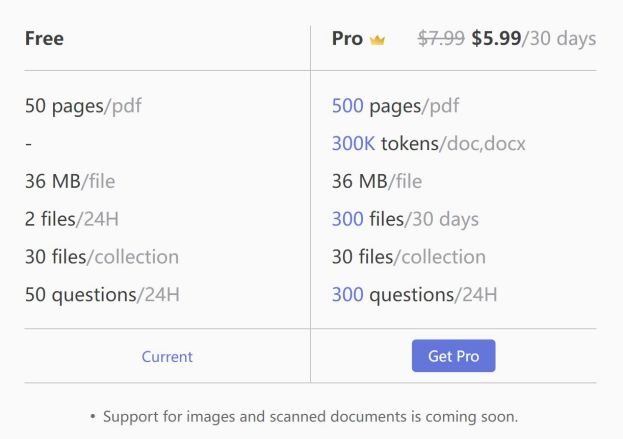
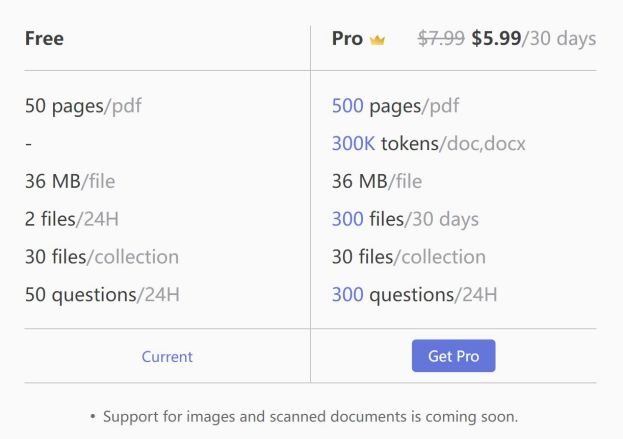
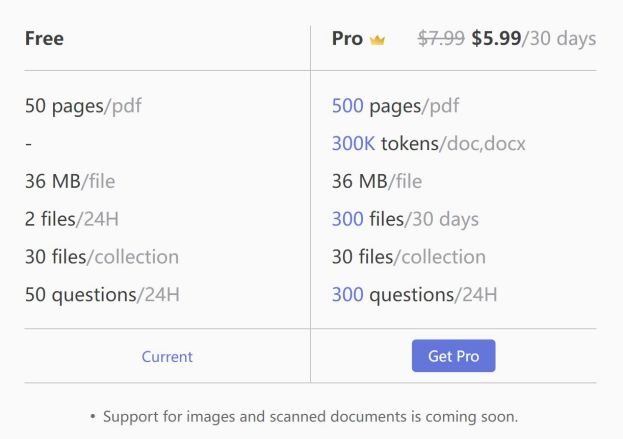
It is easy to use ChatDoc:
1. You must register first, but the process is simple.
2. After registering, you can simply upload your documents, and ChatDoc will analyze them and display a chat window on the right of the window. The chat window will provide questions and suggestions that you can ask ChatDoc to learn more about the content of your document.
Method 3: Use Plugins to Integrate Chat GPT into Microsoft Word/Excel/PowerPoint
Using plugins can help integrate ChatGPT into Microsoft Word/Excel/PowerPoint, making it easier to upload documents.
Ghostwriter add in is a plugin that brings Chat GPT functionality to Microsoft Word and Microsoft Office apps and is available for free use.
The use method is as follows:
1. Visit Ghostwriter add in in the Microsoft Office Store, and click Get it now.
2. You need to log into your Microsoft account before you can do this.
3. When you see the text prompt, you can install it in Microsoft Word, Excel, and PowerPoint. After installation, you will see the Ghostwriter add in icon on the Home toolbar. The Ghostwriter add in supports the Microsoft Word desktop app, Microsoft Word Online, Microsoft Word Pro edition, and Microsoft Office apps.
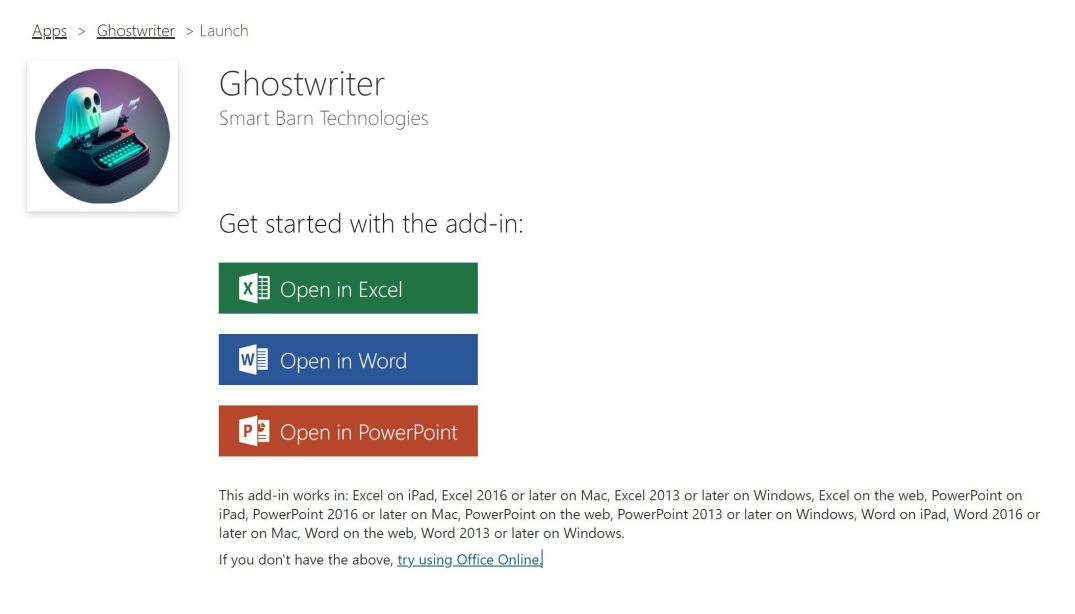
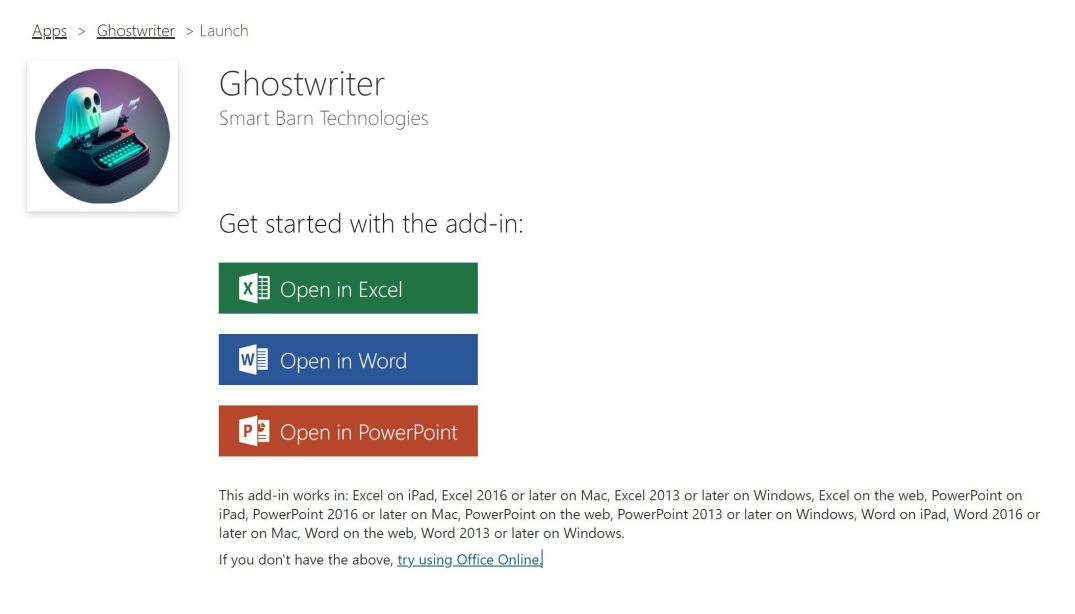
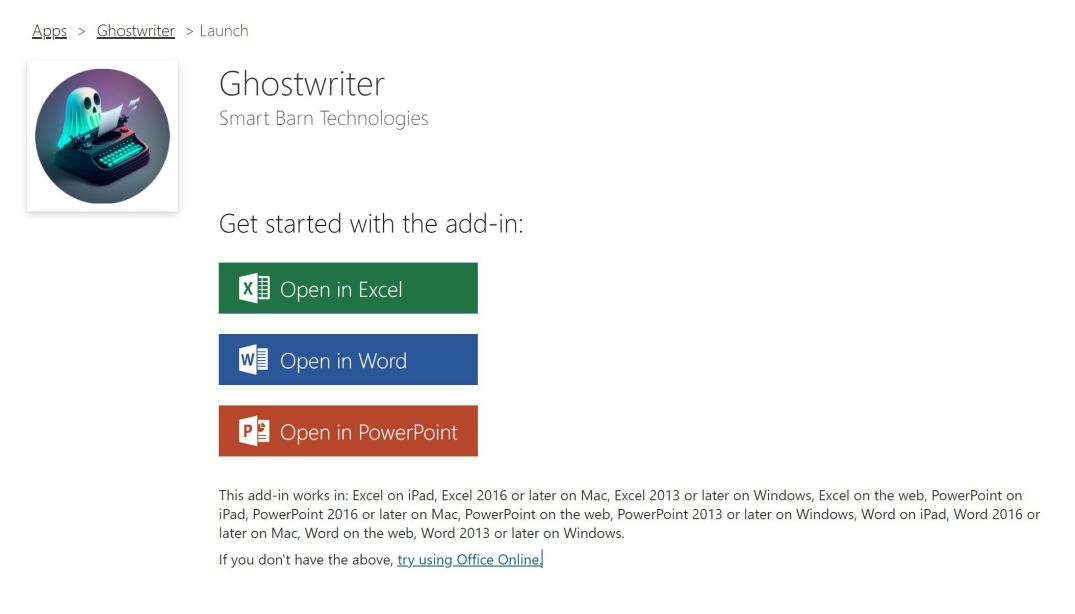
4. The first time you use Ghostwriter, you are asked to enter the product key. Never mind, just choose to Try it a couple times for free.
5. Ghostwriter will answer your prompts in the document. If you want to see a reply in the Ghostwriter panel first, find the menu at the bottom of the prompt box and, click it, and select use prompt – into response box.
Method 4: Apply for Chat GPT 4 Plus
Chat GPT has launched ChatGPT 4 Plus. You can apply for the OpenAI API key by yourself. If you apply for Plus, you can also upload files.
Apply for address: https://openai.com/waitlist/plugins
How to apply?
You need to apply for code interpreter ALPHA. The eligibility for the internal testing of the Code Interpreter ALPHA is not randomly distributed; instead, it’s an option you can choose when applying for the ChatGPT plugin Beta access. OpenAI only provides single-choice, but in reality, multiple-choice is possible. If you’re lucky, you might be able to apply for all three positions.
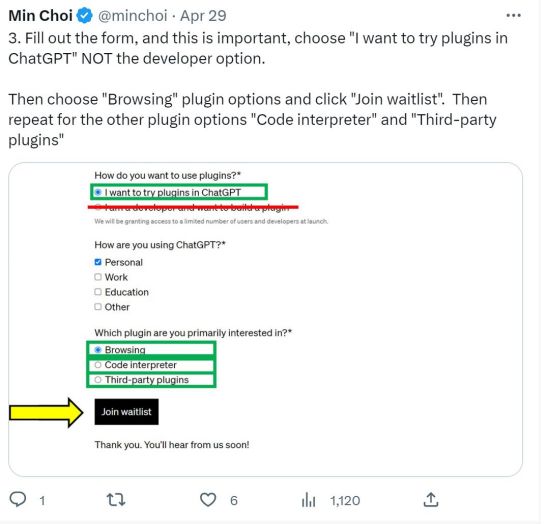
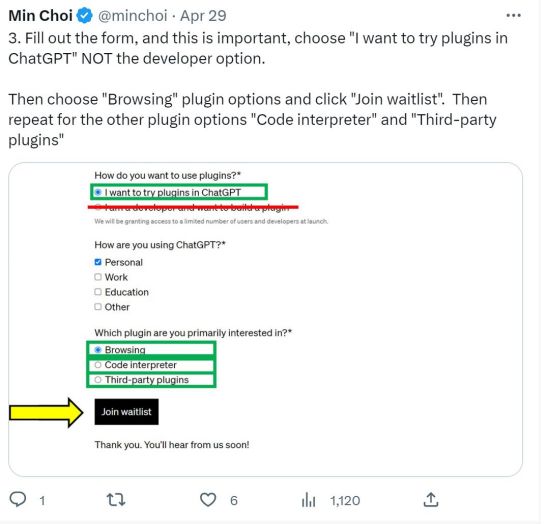
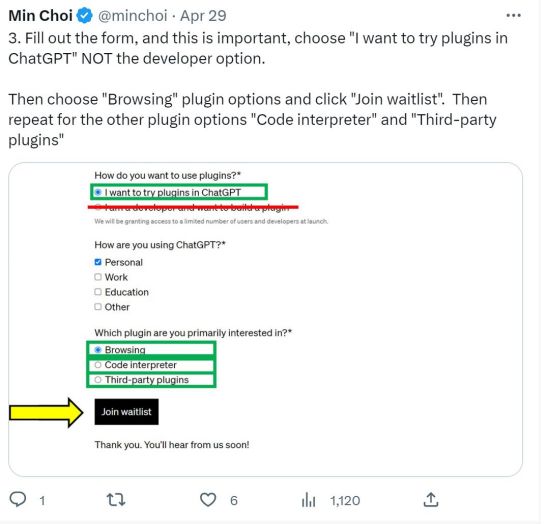
How to upload a Word doc to Chat GPT
Once you’ve signed up for ChatGPT 4 Plus, there are several ways:
- Use the file upload function provided by ChatGPT: ChatGPT provides a file upload function, where you can click the “Upload” icon in the ChatGPT chat window, select the file you want to upload, and wait for the upload to complete.
- Use cloud services: If your file is large or needs to be shared with others, you can opt for a cloud service. Cloud services offer more extensive storage and convenient file-sharing capabilities. You can upload the file to the cloud service and then send the shared link to the ChatGPT bot to process it for you.
- Use email: If you need to send the file to someone else, you can attach the file to an email sent to the ChatGPT bot’s email address. The bot will automatically upload the attachment to the ChatGPT system, allowing you to share it with others.
- Regardless of the upload method you choose, make sure the file size does not exceed the ChatGPT system’s limits, as this may result in a failed upload. Also, ensure that the uploaded file does not contain any malicious code or viruses to prevent system attacks.
Conclusion
According to the above methods, it is easy to upload a Word doc to ChatGPT. With these methods, you can improve your work efficiency and get the most out of ChatGPT. As ChatGPT continues to evolve, we can expect new and improved methods for uploading and analyzing documents. Alternatively, you can upload MS Word docs to Google Docs or use Google AI, it’s also a good idea.
Comments